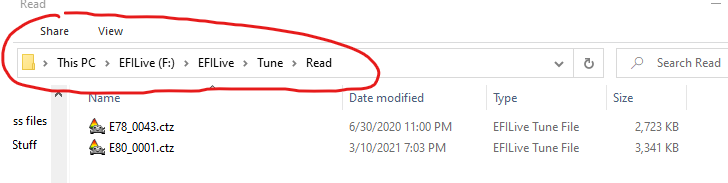Starting with EFILive firmware 8.3, you can now access your Autocal V3 just like any normal Flash Drive / Thumb Drive.
This eliminates the need for EFILive software on your computer unless you need to update the Autocal's firmware or BBX configuration.
Plug the autocal in to your PC. Then once it's powered up, go to Options > F2: File System > F3: USB Thumb Drive and press the check mark button.
Once it's in USB Thumb Drive mode, open windows explorer and look for the autocal as a thumb drive. It should say EFILive (E:) but the letter will likely be different on your PC, on mine it's F:. That's fine. Double click on it.

Click through the folders as desired. The example below shows the path to any controller reads you've done (stock tune back ups, etc.) but you'll see the Scans folder for data logs, and others just as you did in EFILive Explorer.